Serializing and deploying project level resources
Octopus is conceptually split into two types of resources:
- Space level resources such as environments, feeds, accounts, lifecycles, certificates, workers, worker pools, and library variable sets
- Project level resources such as the projects themselves, the project deployment process, runbooks, project variables, and project triggers
Space level resources are shared by projects and do not tend to change as frequently as projects.
Managed, or downstream, spaces (i.e. spaces with centrally managed resources) are implemented by deploying space and project level resources as separate processes:
- Space level resources are deployed first to support one or more projects
- Project level resources are deployed second referencing the space level resources
There are two ways to manage project level resources:
- Define database backed projects, complete with all deployment steps, with Terraform
- Define the configuration of a Config-as-code (CaC) project with Terraform, while deferring the configuration of CaC managed settings like the deployment process, non-secret variables, and some project settings to configuration stored in Git
Defining database backed projects in Terraform is useful for centralized responsibility projects where the customer has little or no ability to modify the project, or customer responsibility projects where projects are not centrally updated after they are created.
Defining CaC projects is useful for shared responsibility projects where deployment processes can be modified by customers and the platform team, with differences reconciled with Git merges.
Project level resources can be defined in a Terraform module in two ways:
- Write the module by hand
- Serialize an existing project to a Terraform module with octoterra
Writing by hand
Projects can be defined in a Terraform module by hand. The Terraform provider has tests that can be used as examples for creating your own Terraform module.
However, Octopus steps are configured with key/value pairs defined in a property bag. These values are not documented, and the only way to find which combination of values work for a step is to first create the step in the Octopus UI and export the step to JSON:
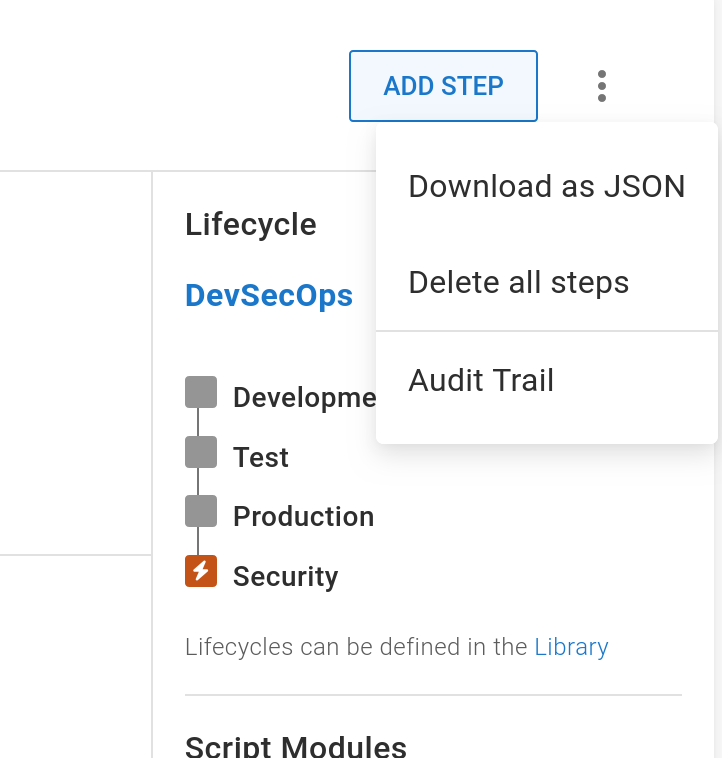
The resulting JSON file looks something like this, where the Steps[].Actions[].Properties field defines the property bag:
{
"Id": "deploymentprocess-Projects-5222",
"SpaceId": "Spaces-1913",
"ProjectId": "Projects-5222",
"Version": 1,
"Steps": [
{
"Id": "4ce3b678-a928-4456-9af0-6afd741863c0",
"Name": "Deploy Container",
"Slug": "deploy-container",
"PackageRequirement": "LetOctopusDecide",
"Properties": {
"Octopus.Action.TargetRoles": "EKS_Reference_Cluster"
},
"Condition": "Success",
"StartTrigger": "StartAfterPrevious",
"Actions": [
{
"Id": "44a23dd7-c320-4836-9ecb-5530a670c1f2",
"Name": "Deploy Container",
"Slug": "deploy-container",
"ActionType": "Octopus.KubernetesDeployContainers",
"Notes": null,
"IsDisabled": false,
"CanBeUsedForProjectVersioning": true,
"IsRequired": false,
"WorkerPoolId": "WorkerPools-2259",
"Container": {
"Image": "octopuslabs/k8s-workertools",
"FeedId": "Feeds-3533"
},
"WorkerPoolVariable": null,
"Environments": [
"Environments-2584",
"Environments-2582",
"Environments-2581"
],
"ExcludedEnvironments": [],
"Channels": [],
"TenantTags": [],
"Packages": [
{
"Id": "4c88ac9a-3639-4047-9d9d-38adf7949fdb",
"Name": "web",
"PackageId": "#{Kubernetes.Deployment.Image}",
"FeedId": "#{Kubernetes.Deployment.Feed}",
"AcquisitionLocation": "NotAcquired",
"Properties": {
"Extract": "False",
"PackageParameterName": "",
"SelectionMode": "immediate"
}
}
],
"GitDependencies": [],
"Condition": "Success",
"Properties": {
"Octopus.Action.EnabledFeatures": "Octopus.Features.KubernetesService,Octopus.Features.KubernetesIngress,Octopus.Features.KubernetesConfigMap,Octopus.Features.KubernetesSecret",
"Octopus.Action.Kubernetes.DeploymentTimeout": "180",
"Octopus.Action.Kubernetes.ResourceStatusCheck": "True",
"Octopus.Action.KubernetesContainers.Containers": "[{\"Args\":[],\"Command\":[],\"ConfigMapEnvFromSource\":[],\"ConfigMapEnvironmentVariables\":[],\"CreateFeedSecrets\":\"False\",\"EnvironmentVariables\":[{\"key\":\"PORT\",\"keyError\":null,\"option\":\"\",\"option2\":\"\",\"option2Error\":null,\"optionError\":null,\"value\":\"#{Kubernetes.Deployment.Port}\",\"valueError\":null}],\"FieldRefEnvironmentVariables\":[],\"Lifecycle\":{\"PostStart\":null,\"PreStop\":null},\"LivenessProbe\":{\"exec\":{\"command\":[]},\"failureThreshold\":\"\",\"httpGet\":{\"host\":\"\",\"httpHeaders\":[],\"path\":\"\",\"port\":\"\",\"scheme\":\"\"},\"initialDelaySeconds\":\"\",\"periodSeconds\":\"\",\"successThreshold\":\"\",\"tcpSocket\":{\"host\":\"\",\"port\":\"\"},\"timeoutSeconds\":\"\",\"type\":\"\"},\"Name\":\"web\",\"Ports\":[{\"key\":\"web\",\"keyError\":null,\"option\":\"TCP\",\"option2\":\"\",\"option2Error\":null,\"optionError\":null,\"value\":\"#{Kubernetes.Deployment.Port}\",\"valueError\":null}],\"ReadinessProbe\":{\"exec\":{\"command\":[]},\"failureThreshold\":\"\",\"httpGet\":{\"host\":\"\",\"httpHeaders\":[],\"path\":\"\",\"port\":\"\",\"scheme\":\"\"},\"initialDelaySeconds\":\"\",\"periodSeconds\":\"\",\"successThreshold\":\"\",\"tcpSocket\":{\"host\":\"\",\"port\":\"\"},\"timeoutSeconds\":\"\",\"type\":\"\"},\"Resources\":{\"limits\":{\"amdGpu\":\"\",\"cpu\":\"\",\"ephemeralStorage\":\"\",\"memory\":\"\",\"nvidiaGpu\":\"\",\"storage\":\"\"},\"requests\":{\"amdGpu\":\"\",\"cpu\":\"\",\"ephemeralStorage\":\"\",\"memory\":\"\",\"nvidiaGpu\":\"\",\"storage\":\"\"}},\"SecretEnvFromSource\":[],\"SecretEnvironmentVariables\":[],\"SecurityContext\":{\"allowPrivilegeEscalation\":\"\",\"capabilities\":{\"add\":[],\"drop\":[\"ALL\"]},\"privileged\":\"\",\"readOnlyRootFilesystem\":\"\",\"runAsGroup\":\"\",\"runAsNonRoot\":\"True\",\"runAsUser\":\"\",\"seLinuxOptions\":{\"level\":\"\",\"role\":\"\",\"type\":\"\",\"user\":\"\"}},\"StartupProbe\":{\"exec\":{\"command\":[]},\"failureThreshold\":\"\",\"httpGet\":{\"host\":\"\",\"httpHeaders\":[],\"path\":\"\",\"port\":\"\",\"scheme\":\"\"},\"initialDelaySeconds\":\"\",\"periodSeconds\":\"\",\"successThreshold\":\"\",\"tcpSocket\":{\"host\":\"\",\"port\":\"\"},\"timeoutSeconds\":\"\",\"type\":\"\"},\"TerminationMessagePath\":\"\",\"TerminationMessagePolicy\":\"\",\"VolumeMounts\":[]}]",
"Octopus.Action.KubernetesContainers.DeploymentName": "#{Kubernetes.Deployment.Name}",
"Octopus.Action.KubernetesContainers.DeploymentResourceType": "Deployment",
"Octopus.Action.KubernetesContainers.DeploymentStyle": "RollingUpdate",
"Octopus.Action.KubernetesContainers.IngressAnnotations": "[{\"key\":\"nginx.ingress.kubernetes.io/rewrite-target\",\"keyError\":null,\"option\":\"\",\"option2\":\"\",\"option2Error\":null,\"optionError\":null,\"value\":\"$1$2\",\"valueError\":null},{\"key\":\"nginx.ingress.kubernetes.io/use-regex\",\"keyError\":null,\"option\":\"\",\"option2\":\"\",\"option2Error\":null,\"optionError\":null,\"value\":\"true\",\"valueError\":null}]",
"Octopus.Action.KubernetesContainers.IngressClassName": "nginx",
"Octopus.Action.KubernetesContainers.IngressName": "#{Kubernetes.Ingress.Name}",
"Octopus.Action.KubernetesContainers.IngressRules": "[{\"host\":\"\",\"http\":{\"paths\":[{\"key\":\"#{Kubernetes.Ingress.Path}\",\"option\":\"\",\"option2\":\"ImplementationSpecific\",\"value\":\"web\"}]}}]",
"Octopus.Action.KubernetesContainers.PodManagementPolicy": "OrderedReady",
"Octopus.Action.KubernetesContainers.Replicas": "1",
"Octopus.Action.KubernetesContainers.ServiceName": "#{Kubernetes.Service.Name}",
"Octopus.Action.KubernetesContainers.ServiceNameType": "External",
"Octopus.Action.KubernetesContainers.ServicePorts": "[{\"name\":\"web\",\"nodePort\":\"\",\"port\":\"80\",\"protocol\":\"TCP\",\"targetPort\":\"web\"}]",
"Octopus.Action.KubernetesContainers.ServiceType": "ClusterIP",
"Octopus.Action.RunOnServer": "true",
"OctopusUseBundledTooling": "False"
},
"Links": {}
}
]
}
],
"LastSnapshotId": null,
"Links": {
"Self": "/api/Spaces-1913/projects/Projects-5222/deploymentprocesses",
"Project": "/api/Spaces-1913/projects/Projects-5222",
"Template": "/api/Spaces-1913/projects/Projects-5222/deploymentprocesses/template{?channel,releaseId}",
"Validation": "/api/Spaces-1913/projects/Projects-5222/deploymentprocesses/validate"
}
}It is up to you to copy each of the properties into the Terraform resource that defines the deployment process or runbook steps.
Serializing with octoterra
The second approach is to create a management, or upstream, project using the Octopus UI and then export projects to Terraform modules with octoterra. This allows you to rely on the UI for convenience and validation and then serialize the project to a Terraform module.
You are free to edit the Terraform module created by octoterra as you see fit once it is exported.
Octopus includes a number of steps to help you serialize a project with octoterra and apply the module to a new space.
The steps documented below are best run on the Hosted Ubuntu worker pools for Octopus Cloud customers.
- Create a project with a runbook called
__ 1. Serialize Project. Runbooks with the prefix__(two underscores and a space) are automatically excluded when exporting projects, so this is a pattern we use to indicate runbooks that are involved in serializing Octopus resources but are not to be included in the exported module. - Add the
Octopus - Serialize Project to Terraformstep from the community step template library.- Tick the
Ignore All Changesoption to instruct Terraform to ignore any changes made to a project through the UI using the lifecycle meta-argument. This option is most useful when RBAC controls allow customers to edit the variables of a project managed by Terraform but not edit the project steps or other settings. This allows platform teams to treat entire projects much like step templates, where end users can edit parameters but not touch the configuration of the steps, but in this case the project variables can be edited but the project steps can not. - Set the
Terraform Backendfield to the backend configured in the exported module. The step defaults tos3, which uses an S3 bucket to store Terraform state. However, any backend provider can be defined here. - Set the
Octopus Server URLfield to the URL of the Octopus server to export a space from. The default value of#{Octopus.Web.ServerUri}references the URL of the current Octopus instance. - Set the
Octopus API Keyfield to the API key used to access the instance defined in theOctopus Server URLfield. - Set the
Octopus Space IDfield to the ID of the space to be exported. The default value of#{Octopus.Space.Id}references the current space. - Set the
Octopus Project Namefield to the name of the project to serialize. The default value of#{Octopus.Project.Name}assumes the runbook has been defined in the same project that is being exported. - Set the
Octopus Upload Space IDfield to the ID of another space to upload the resulting Terraform module zip file to the built-in feed of that space. Leave this field blank to upload the zip file to the built-in feed of the current space. - Set the
Ignored Library Variables Setsfield to a comma separated list of library variable sets to exclude from the Terraform module. Typically, this field is used when the values of the previous fields were sourced from a library variable set that should not be exported.
- Tick the
Executing the runbook will:
- Export the project to a Terraform module
- Zip the resulting files
- Upload the zip file to the built-in feed of the current space or the space defined in the
Octopus Upload Space IDfield
The zip file has one directory called space_population which contains a Terraform module to populate a space with the exported resources.
Many of the exported resources expose values, like resource names, as Terraform variables with default values. You can override these variables when applying the module to customize the resources, or leave the Terraform variables with their default value to recreate the resources with their original names.
Importing a project
The following steps create a project in an existing space with the Terraform module exported using the instructions from the previous step:
- Create a project with a runbook called
__ 2. Deploy Project. Runbooks with the prefix__(two underscores and a space) are automatically excluded when exporting projects, so this is a pattern we use to indicate runbooks that are involved in serializing Octopus resources but are not to be included in the exported module. - Add one of the steps called
Octopus - Populate Octoterra Spacefrom the community step template library. Each step indicates the Terraform backend it supports. For example, theOctopus - Populate Octoterra Space (S3 Backend)step configures a S3 Terraform backend.- Configure the step to run on a worker with a recent version of Terraform installed, or use the
octopuslabs/terraform-workertoolscontainer image. - Set the
Terraform Workspacefield to a workspace that maintains the state of Octopus resources created by Terraform. The default value of#{OctoterraApply.Octopus.SpaceID}uses a workspace based on the ID of the space that is being populated. Leave the default value unless you have a specific reason to change it. - Select the package created by the export process in the previous section in the
Terraform Module Packagefield. The package name is the same as the exported project name, with all non-alphanumeric characters replaced with an underscore. - Set the
Octopus Server URLfield to the URL of the Octopus server to create the new project in. The default value of#{Octopus.Web.ServerUri}references the URL of the current Octopus instance. - Set the
Octopus API Keyfield to the API key used when accessing the instance defined in theOctopus Server URLfield. - Set the
Octopus Space IDfield to the ID of an existing space where the project will be created. - Set the
Terraform Additional Apply Paramsfield to a list of additional arguments to pass to theterraform applycommand. This field is typically used to define the value of secrets such as secret variables e.g.-var=eks_octopub_frontend_my_secret_1=TheSecretValue. It is also useful to override the Git repository for a CaC enabled project, as projects can not share Git repositories e.g.-var=project_frontend_webapp_git_url=http://github.com/username/project. - Set the
Terraform Additional Init Paramsfield to a list of additional arguments to pass to theterraform initcommand. Leave this field blank unless you have a specific reason to pass an argument to Terraform. - Each
Octopus - Populate Octoterra Spacestep exposes values relating to their specific Terraform backend that must be configured. For example, theOctopus - Populate Octoterra Space (S3 Backend)step exposes fields to configure the S3 bucket, key, and region where the Terraform state is saved. Other steps have similar fields.
- Configure the step to run on a worker with a recent version of Terraform installed, or use the
Typically, downstream spaces are represented by tenants in the upstream space. For example, the space called Acme is represented by a tenant wth the same name. Configuring the __ 2. Deploy Project runbook to run against a tenant allows you to manage the creation and updates of downstream projects with a typical tenant based deployment process.
To resolve a downstream space with the name of a tenant to its ID, as required by the Octopus - Populate Octoterra Space step, you can use the Octopus - Lookup Space ID step from the community step template library. To use the Octopus - Lookup Space ID step, add it before the Octopus - Populate Octoterra Space step and then reference the space ID as an output variable with an octostache template like #{Octopus.Action[Octopus - Lookup Space ID].Output.SpaceID}.
Executing the runbook will create a new project in an existing space. Any space level resources referenced by the project are resolved by the resource name using Terraform data sources, so the project can be imported into any space with the correctly named space level resources.
Updating project resources
The runbooks __ 1. Serialize Project and __ 2. Deploy Project can be run as needed to serialize any changes to the upstream project and deploy the changes to downstream projects. The Terraform module zip file pushed to the built-in feed is versioned with a unique value each time, so you can also revert changes by redeploying an older package. In this way you can use Octopus to deploy Octopus projects using the same processes you use Octopus to deploy applications.
Help us continuously improve
Please let us know if you have any feedback about this page.
Page updated on Sunday, January 1, 2023
